Find a Microcredential
View our microcredential offering to see what we currently offer. Be sure to check back often, as new microcredentials are being added.

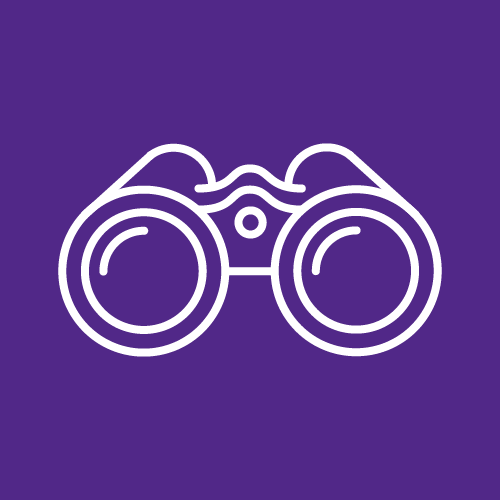
View our microcredential offering to see what we currently offer. Be sure to check back often, as new microcredentials are being added.
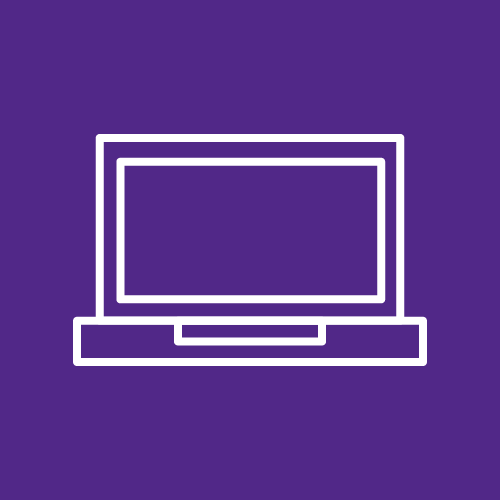
Enrollment processes vary by microcredential. Directions for enrolling can be found on the individual pages for each microcredential.
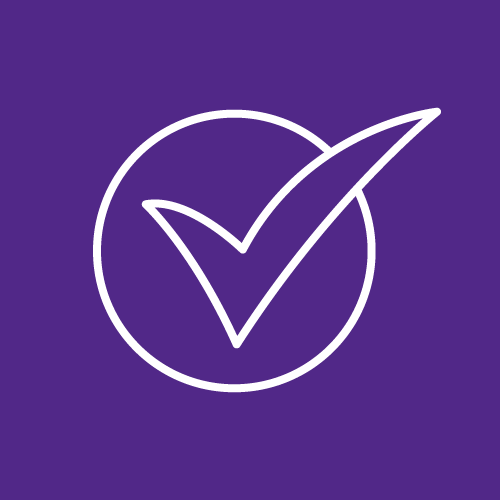
Once you complete all of the requirements for a digital badge, you will be awarded a digital badge through Credly, the platform used by Kansas State University for issuing and earning digital badges.
You will be notified via email that your badge is available. To immediately share your badge, click on "Accept your Badge" within that email. You will be directed to Credly’s login page. Create an account using your email address.
Once logged in, you will see your badge and the evidence for which you earned it. To share, click on the "share" button and select the social media platform(s) of your choice. You will be prompted to allow Credly to access to your social media account(s) to post your badge.
Congratulations, you have earned a digital badge from K-State! Digital badges are credentials that you own, so you can decide how you want to share them.
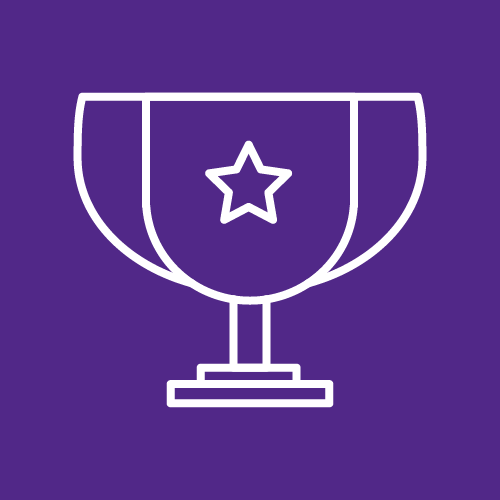
There are several ways you can share your digital badge. Once you are logged into your account and have navigated to the Share Badge screen you will see the following sharing options:
For more information on ways to share your digital badges, please visit the Credly Help Center.